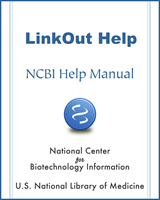NCBI Bookshelf. A service of the National Library of Medicine, National Institutes of Health.
LinkOut Help [Internet]. Bethesda (MD): National Center for Biotechnology Information (US); 2006-.
The Outside Tool Account Settings is a Web module that is password-protected and it is used to manage Outside Tool accounts. In the Outside Tool Account Settings, users can manage:
To login into the Outside Tool Account Settings module:
- 1.
Go to the login portal
- 2.
Log in with your library’s Username and Password. Both Username and Password are case sensitive. If you have forgotten your password, click on “I forgot my password,” your library’s password will be sent to the e-mail address(es) registered with LinkOut.

If you do not remember your library’s Outside Tool username, go to the Outside Tool provider list.
Manage Outside Tool
Outside Tool allows an institution to place a link on every PubMed record. This link points back to a resource offered by the institution for their users.
Contact Information
The contact information is used only by the LinkOut Team and is not publicly available. It is important to keep this information current because the library contact is the recipient of the “I forgot my password” automated e-mail and to allow the LinkOut team to contact you in the event of a problem with your account.
- 1.
Click Add/Edit Contacts to see your current contact information. Click Add/Edit to edit information.
- 2.
On the next screen you can edit the current information or enter additional contacts by clicking Add Contact. When you are finished, click Save. Changes will take effect immediately.

Basic Settings
- 1.
Edit the information as shown in the image below:
- A.
Library Name: Verify that your Library Name is correct
- B.
Description: Enter a brief description for your library (optional). This information appears in MyNCBI
- C.
Tool Label: A short label (less than 50 characters) that identifies your institution and local service in MyNCBI. The label must begin with your institution's name. NCBI reserves the right to adjust this label.
- D.
Base URL: Enter your institution’s link resolver base URL, right before where the PubMed ID (PMID) number is supposed to go. For example:
https://myinstitution.edu/linkresolverbase?sid=Entrez:PubMed&id=pmid:- E.
Help Page URL: The URL of a HTML help page that explains your service, to be used in My NCBI
- F.
Databases: Indicate whether you would like your Outside Tool to be listed in MyNCBI
- 2.
Click Save (G). Updates take effect in PubMed in 48 hours

Outside Tool Icon Settings
- 1.
At the bottom of the Outside Tool main page click Edit to upload an icon file or enter a URL that leads to your library’s icon file.

2. To use the default Outside Tool icon, choose the option Use the default icon (See A below). This is the default Outside Tool icon: 
3. To provide an image located on a publicly accessible Web server, enter the URL under Use an icon available on the Internet (See B below). The URL must point directly to the icon file, not to an HTML page.
4. To upload an image file from your computer, choose the option Upload an icon and then click on the Choose File button (C in the image below). A popup window will allow you to browse your computer for the file. Select the gif, jpg, or png file that you would like to upload. Only those image file formats can be used for your library icon.
5. Click Save (D in the image below).

Usage Statistics
To see the statistics recorded for your library, click Usage Statistics. Statistics are kept for the current and the previous year. Statistics can be displayed for daily, weekly, monthly or yearly numbers, and can be downloaded as a CSV file (to MS Excel for example) or as a text file.

The following statistics are available:
Total: The aggregation of the number of times users click on Outside Tool links and icons.
Outside Tool: Number of times users click on your library’s Outside Tool icon
otool=[outside tool username]: Number of times users click on the special URL with your Outside Tool username. The special URL turns on your library’s Outside Tool icon.
Note: Statistics may change during the first 2 weeks that they are available. After 2 weeks, statistics will be stable.
- Outside Tool Account Settings - LinkOut HelpOutside Tool Account Settings - LinkOut Help
Your browsing activity is empty.
Activity recording is turned off.
See more...