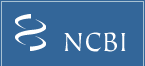Updating your GEO records
You may perform updates and edits at any time to any of your submissions.
The following information lists update options and common update categories.
Change the release date of your private records Back to top
You can update the release date yourself: log in to your GEO account, go to your Series (GSExxxx) record, and
use the 'UPDATE' button which is located at the top of the page; on the 'Data Field' page, there is a 'Data Release Date' box you can use to specify the new release date.
Changes to the release date will be automatically propagated to all your private Samples contained within that Series.
Alternatively, feel free to e-mail
the revised release date to us, with the corresponding GEO accession(s), and we will update or release your records on your behalf.
Add a publication reference Back to top
Updating your Series record with the corresponding publication is strongly advised as it ensures your data are properly linked and
referenced in PubMed.
You can update your records yourself: log in to your GEO account, go to your Series (GSExxxx) record, click on the 'update' link next to the 'Citation missing' line,
and enter the PubMed Identifier (PMID) into the 'PubMed ID' box; the PMID number can be found at the foot of your PubMed entry.
When adding a PMID to a private Series record, please also remember to release the Series and any associated records to the public
(see Change the release date of your private records above).
Alternatively, please feel free to send us the citation details and we would be happy to update your record(s) on your behalf.
Please e-mail
us the GEO accession(s) to be updated and either:
- The PubMed Identifier (PMID), or
- The full citation including title, authors, journal, issue and page numbers
Edit individual records directly Back to top
Log in to your GEO account and use the 'UPDATE' button which is located at
the top of each of your GEO records.
Note the 'UPDATE' option only works for submissions that have already been assigned accession numbers
(i.e., it cannot be used to edit GEOarchive spreadsheets that have been submitted but not yet assigned GEO accession numbers).
Platform table updates: Please confer with GEO staff if you need to perform Platform data table updates.
We often perform extensive edits on Platform tables in order to ensure the annotations can be extracted for downstream data display and analysis tools.
Thus, we kindly request that you not update the Platform data table in order to undo the edits made by the GEO staff.
Batch edits Back to top
-
If you need to make the same metadata edits across all Samples in a Series, simply e-mail
the revised information to us, e.g.:
- "the organism should be mouse, not human, in all samples in GSExxxx".
-
If you need to make non-uniform metadata edits across multiple Samples, please
e-mail us a tab-delimited table formatted as follows:
Accession Field[Source] GSM12345 lung GSM12346 heart GSM12347 brain GSM12348 liver GSM12349 kidney - Data tables can be replaced one-at-a-time by following the 'UPDATE' link on individual entries (described above). This may not be practical for a large number of updates, so in such cases you can transfer your revised data to the GEO staff for assistance. You may provide the revised data in spreadsheet form, or as individual files with complete tables. It must be clear which GEO accession number (GSMxxxx) should be updated with each spreadsheet column or file (a readme can be provided for this purpose). Please bundle your files together as a .zip, .rar, or .tar archive using a program like WinZip, and transfer to GEO using the 'Submission kind=update or revision’ option on the Submit to GEO page.
- Submitters may also directly perform batch updates in SOFT format.
Add new Samples to an existing Series Back to top
Complete a GEOarchive submission containing a metadata spreadsheet, processed data files and raw data files for only the new Samples. There is no need to include metadata and files for the existing Samples unless updates need to be made. In this case, please highlight the fields to be edited. Also, for array-based submissions, if the existing Samples have been re-normalized, please include a revised data matrix representing the new and previous Samples, and include the GEO Sample accessions (GSMnnnnn) as the column headers to previous Samples. In the SERIES section, make note of the Series accession (GSEnnnnn) to which the new Samples should be added, and include any edits to the Series description in order to accommodate the new Samples. Once complete, please upload your GEOarchive as a 'new' submission. You can also add a [COMMENT] at the time of submission or email us to let us know that the Samples are to be added to GSEnnnnn.
Edit contact information Back to top
After logging in with your username and password, follow the View your account link on the home page where you will find an 'Edit' button. Edits to contact information will be applied immediately to all existing records submitted under that account. If you need the contact information to remain unedited on existing records, but different contact details to appear on new records, it is necessary to open a separate account and submit new data under that account.
Delete records Back to top
Only GEO staff can remove records from the database; it is necessary to e-mail us to request deletion of specific accession numbers. Please keep in mind that updating records is preferable to deleting records. If the accessions in question have been published in a manuscript, we cannot delete the records. Rather, a comment will be added to the record indicating the reason the submitter requested withdrawal of the data, and the record content adjusted/deleted accordingly.